Migrating my website using Hugo + Academic
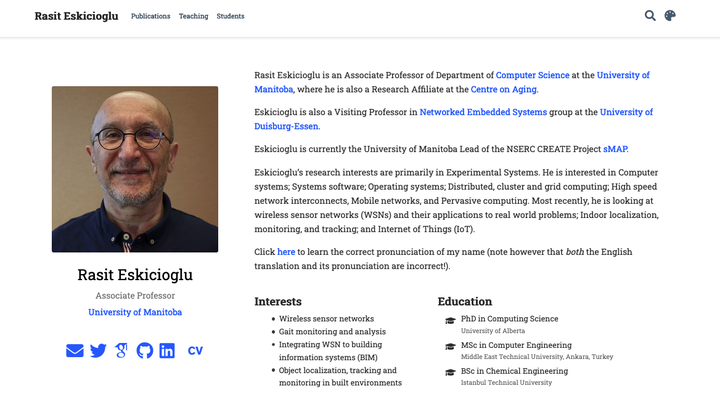
Now that I am on a research leave until January 2022, I used some of my free time to work on long ignored work, such as creating a new personal web site as well as one for my lab.
For the rest of this blog post, I will explain the workflow to generate this website. I hope you may find it useful when designing your own website.
Credit and Thanks: I borrowed the following text from Dr. Qingyuan Zhao of Cambridge, UK, and customized it accordingly. I also borrowed ideas from his web page while preparing mine.
Table of Contents
The Hugo framework
I admire the front-end web developers who still hand write HTML and CSS, but those are simply too much for me. If you are like me who just wants a personal website that can keep track of one’s work, chances are you would like to use some static site generator. Many years ago, Microsoft Frontpage and Dreamweater were the two most popular website generators. But now there are so many options out there!
Static site generators
But we are well past that time and there are many much better choices today. One great framework is the Markdown, a lightweight markup language that is used in GitHub readme pages and deeply integrated with statistical computing with the R Markdown. Many static site generators (including Jekyll and Hugo) are able to automatically generate HTML codes from Markdown. This is a giant life-saver because Markdown is so much more readable.
After some brief research I decided to use Hugo. Based on my reading, Hugo is renowned as “the world’s fastest framework for building websites” and many developers were extremely happy about it. But for me, the killer was the Academic theme that implements many use features for academic researchers.
Installing Hugo on Mac OS X is straightforward with homebrew. Simply run
$ brew install hugo
Content management in Hugo
Let’s first take a look at how Hugo works. The most useful thing to
know is Hugo’s
organization of content source. In particular, the most
important is the content folder, which contains all the Markdown
files needed to generate the website. Here is a sample structure for
the content folder from Hugo’s official documentation (the base URL
for this site is https://example.com/):
.
└── content
└── about
| └── index.md // <- https://example.com/about/
├── posts
| ├── firstpost.md // <- https://example.com/posts/firstpost/
| ├── happy
| | └── ness.md // <- https://example.com/posts/happy/ness/
| └── secondpost.md // <- https://example.com/posts/secondpost/
└── quote
├── first.md // <- https://example.com/quote/first/
└── second.md // <- https://example.com/quote/second/
As you can see, each Markdown file in a directory under content
generates a webpage. Notice that _index.md has a special role in
Hugo—it allows you to add front matter and content to the list
pages. See
here for more details.
Front matter in Hugo
Another important concept is the front matter of a Markdown file
that contains metadata and options for the content. Some popular
formats are TOML and YAML, which are much more human friendly than
JSON. The following block contains the first few lines of this blog
post. The front matter is the lines between +++ (which means it is in TOML):
+++
title = "Migrating website to Hugo + Academic"
author = ["Rasit Eskicioglu"]
date = 2021-05-20
tags = ["Workflow"]
draft = false
+++
Now that I am on a research leave until January 2022, I am using some of my free time to work on long ignored work, such as creating a new personal web site as well as one for my lab.
Apart from draft which is a option for the Academic theme, all other
fields are standard for Hugo Markdown files.
Hugo themes
There are many cool themes for Hugo that you can immediately use. As far as I know, they are useful in two ways. First, all the page styles are already pre-defined and many of them look awesome! Second, they also provide convenient templates for the front matter.
From Markdown to HTML
After creating all the Markdown content and selecting a theme, you can preview the website by running
$ hugo server
from the website directory. This builds the website and creates a local web server to host it. It generates a link (the default is http://localhost:1313/) which can be pasted into a web browser. In the background, the hugo server also detects any change to the content and updates the website automatically.
To publish the website, first execute hugo from the website
directory. This builds all the website pages in the public/ folder
within seconds. You can then upload that folder to an FTP server. For
me, this amounts to
$ rsync -avz --delete public/ rasit@aviary.cs.umanitoba.ca:~/public_html
See here for other options to host and deploy your website.
The Academic theme
Academic is a Hugo theme designed for academic researchers. To me, it is a website builder with just the right balance of complexity and flexibility. There are many ways to install the Academic theme. I prefer the Git option by forking and cloning the Academic Kickstart GitHub repository. You can then modify the content of the startup website and customize its styles.
Content management in Academic
Academic has a convenient content management system that is inherited from Hugo. This is currently how my website directory looks like:
├── assets
│ ├── images
│ └── scss
├── config
│ └── _default
├── content
│ ├── authors
│ ├── home
│ ├── news
│ ├── post
│ ├── project
│ ├── publication
│ ├── talk
│ └── teaching
├── data
│ ├── fonts
│ └── themes
├── resources
│ └── _gen
├── scripts
├── static
│ ├── admin
│ ├── files
│ └── img
└── themes
└── academic
Not surprisingly, the content folder contains all the Markdown files
for website content. Most of its sub-directories correspond to a
section of the webpage; in particular, home corresponds to the
homepage of your website. Another unique folder is the authors,
which contains basic information about the website owner and all other
authors (not needed for a personal website). The config
folder contains all the important website settings offered by the
Academic theme. See
its documentation for more information.
Organizing your work
A nice feature of the Academic framework is the templates for publications, talks, projects, and many other academic-related objects. For example, we recently published a journal paper with my student on The Next Generation IoT Architecture. To add this new publication to my webpage, I execute the following command
$ hugo new --kind publication publications/next-gen-IoT
This generates a Markdown file publication/next-gen-IoT/index.md
with YAML front matter from the publication template. I can then
add all the relevant information about this publication to the
Markdown file. This is how the beginning of this file looks like
right now:
---
# Documentation: https://sourcethemes.com/academic/docs/managing-content/
title: "Next Gen IoT"
authors: []
date: 2021-05-29T12:42:56-05:00
doi: ""
# Schedule page publish date (NOT publication's date).
publishDate: 2021-05-29T12:42:56-05:00
# Publication type.
# Legend: 0 = Uncategorized; 1 = Conference paper; 2 = Journal article;
# 3 = Preprint / Working Paper; 4 = Report; 5 = Book; 6 = Book section;
# 7 = Thesis; 8 = Patent
publication_types: ["0"]
---
As you can see, the YAML fields record important ibasic metadata about the publication, which are used by Academic to automatically generate this nice webpage. This same workflow apples to talks, projects, and other content types provided by Academic.
Widget pages
An important feature of Academic is its widget pages. They are essentially custom page blocks that summarizes the information in the other pages. By default, the homepage is a widget page with many built-in widgets:
$ ls content/home
about.md demo.md hero.md projects.md tags.md
accomplishments.md experience.md index.md skills.md teaching.md
contact.md featured.md people.md slider.md welcome.md
Personally, I prefer a clean homepage and would use separate section pages to organize the website. So my homepage only contains two widgets. Additionally, I created a custom widget page called news to make announcements and display new content.
Customization in Academic
The are several important files to modify when building your own website:
config/default/config.tomlGeneral configuration for Hugo.config/default/params.tomlParameters for Academic.config/default/menus.tomlConfiguration for the menu bar.content/authors/admin/_index.mdInformation about the website owner.
Advanced customization can be found here.
Each website section corresponds to a level-1
heading (one *), and each blog post is contained under a level-2
heading in Post. Each heading has some properties (and inherit the
properties of its ancestors) that are exported to TOML or YAML front
matter. If the EXPORT_FILE_NAME is specified, content under that
heading is then exported to the corresponding section in the content
folder:
$ ls content/post/
_index.md migrating.md
So that’s it for now! Feel free to contact me. I will update this post if I make any major modification to this workflow in the future.